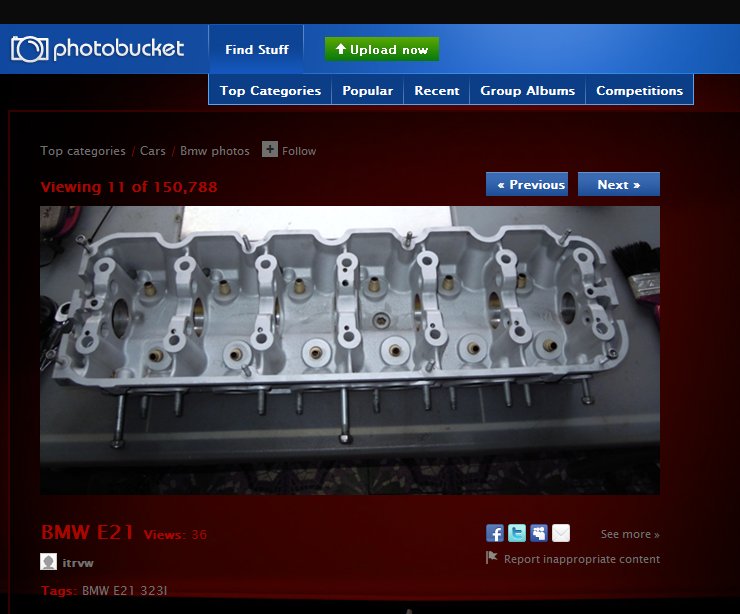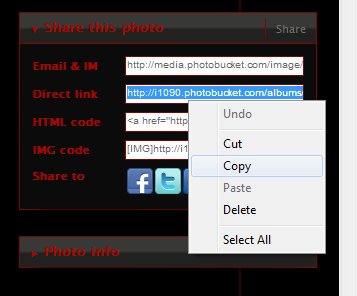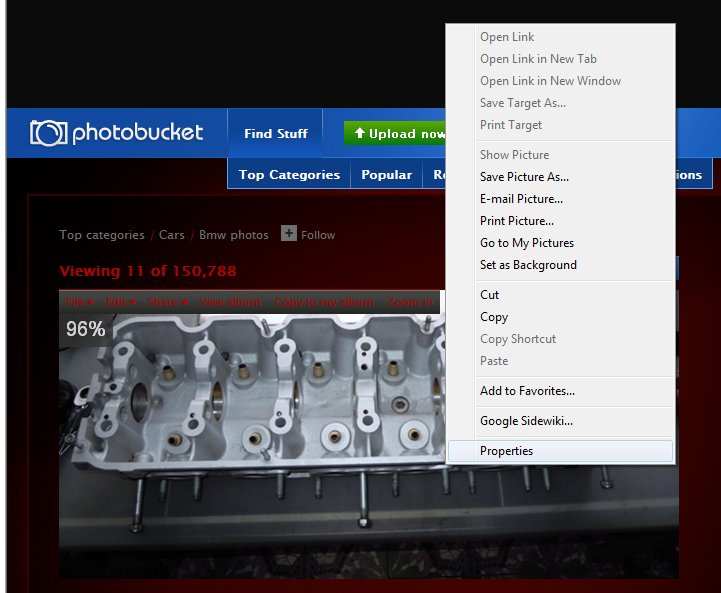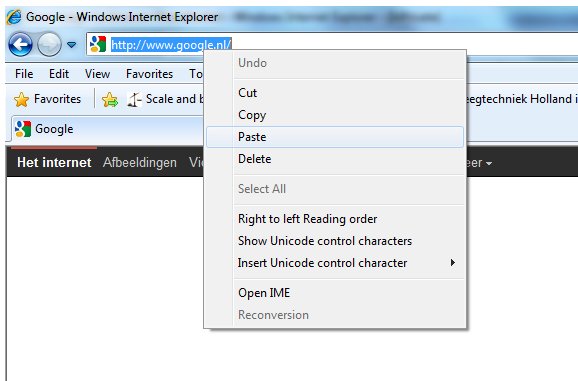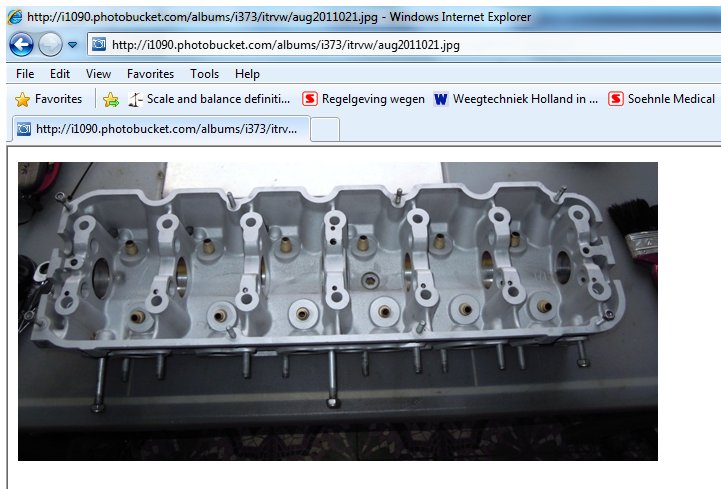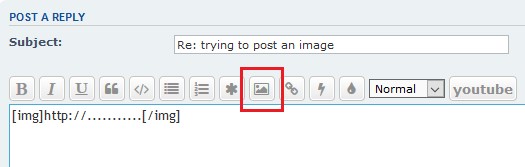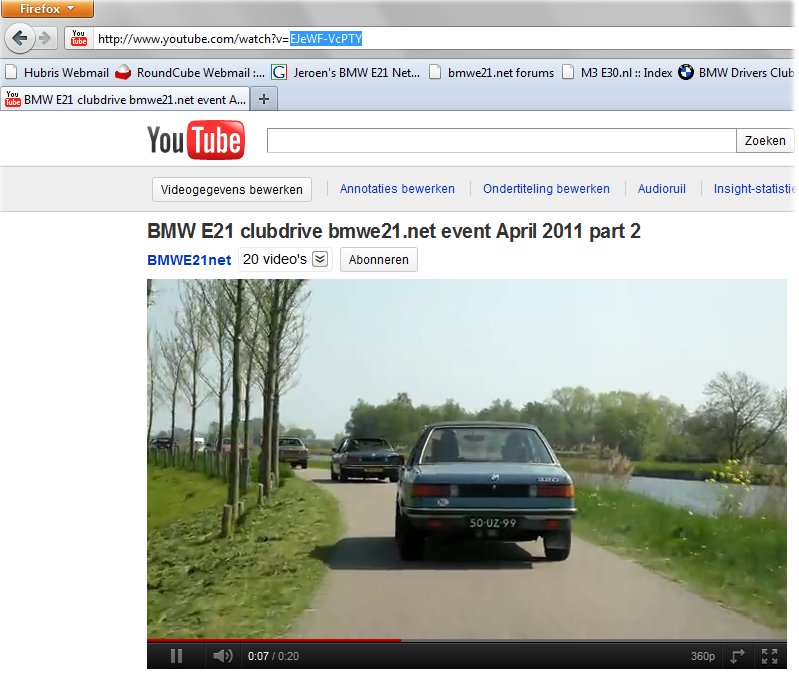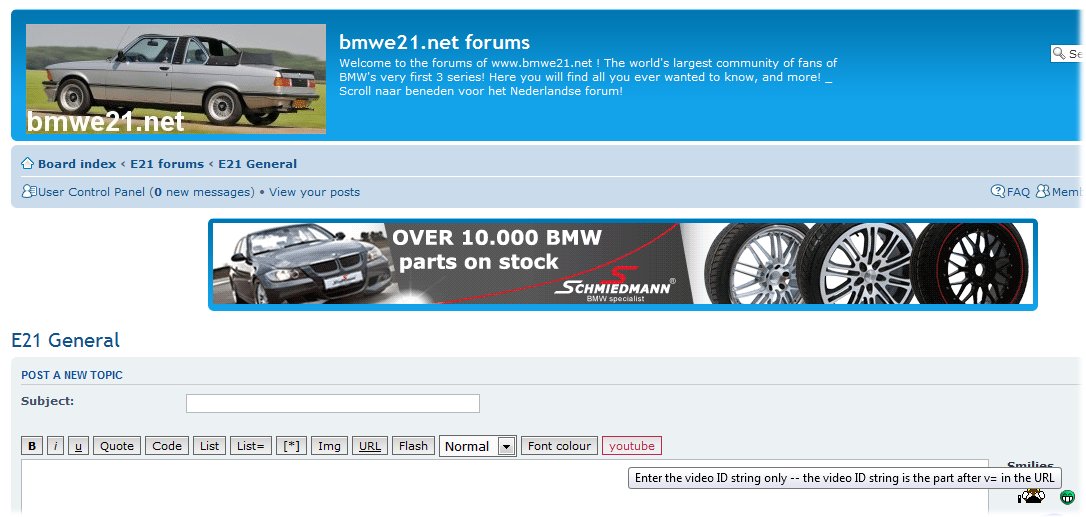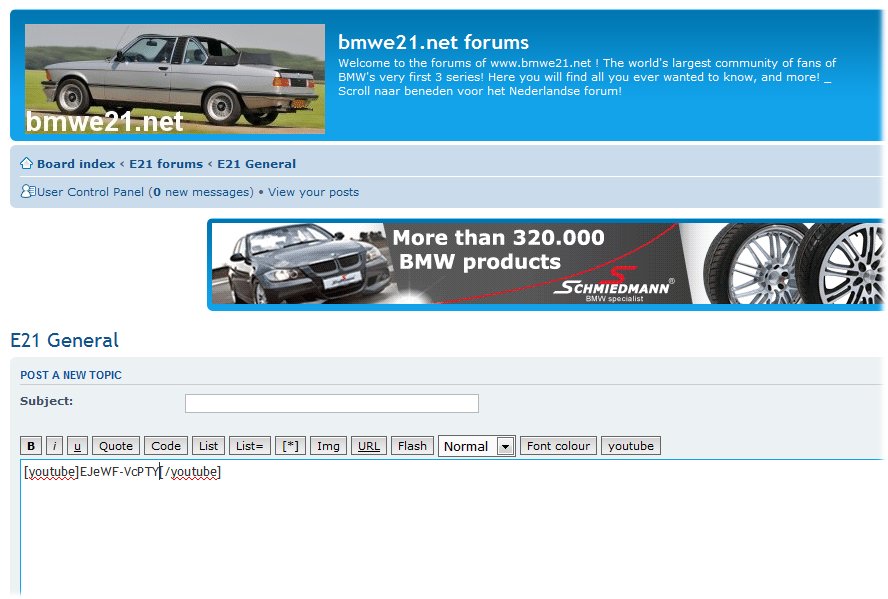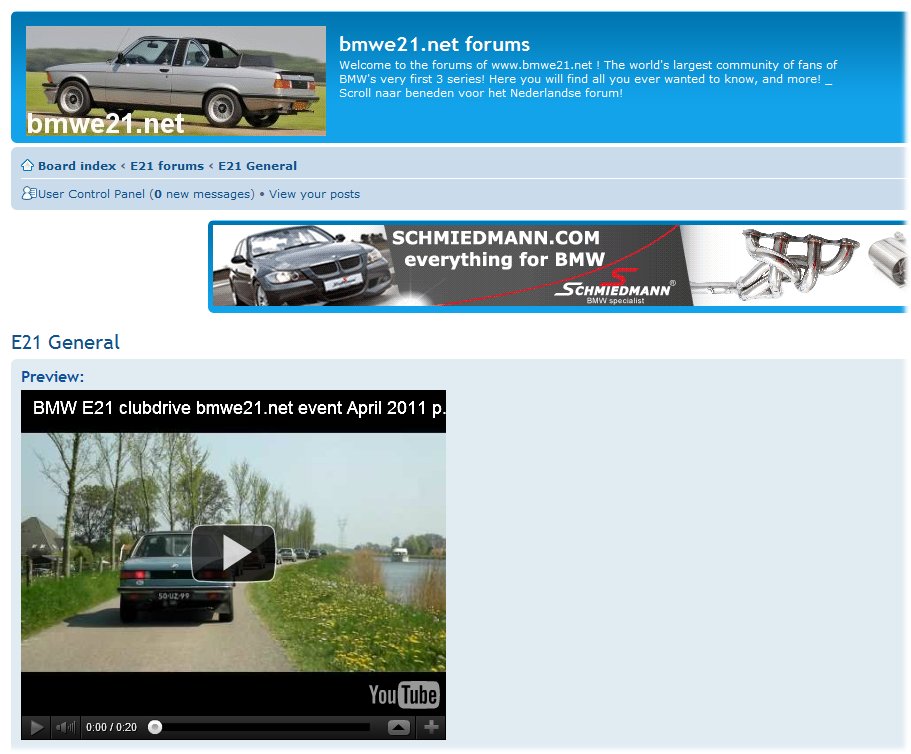1. Make sure the photos are uploaded to the internetBasic forum requirements for photos:
Images in posts:
Max size 1024x768 pix, forum resizes to this max size automatically but please keep pictures compact for faster loading (in case of auto resize still the entire large image needs to be loaded first!). Please add a 56K warning to the thread subject if you're posting more than just a few pics
Avatar:
Max size 150x150 pix
Image as (part of) signature:
Don't use too large images there either as this might mess up forum layout and also requires more time to load. Please stick to a maximum heigth of 100 pix and a maximum width of 500 pix.
2. Find the photo and copy the address (url)Because of limited storage space for the forum it is not possible to upload pictures here. This means you'll have to upload them to the internet somewhere else.
The following websites are free and user friendly and do not require programming skills or additional software: www.postimages.org ; www.imgur.com ; http://www.flickr.com or http://www.mijnalbum.nl . On these websites you can easily upload a photo step by step or even a whole series at once.
Ideally: upload photos to your own webspace so photos will remain available for later reference or enjoyment! As soon as you remove a photo, or rename a photo or folder, the link is broken and the photo is lost (unless you update the link in the original forum post of course).
Please note that for most of these hosts you can adjust privacy settings. Anything else than public may cause that you can see them, but others may not!
Note/Update: Photobucket blacklisted after blocking photos and charging rediculous amounts in annual fees. Your own domain is always the safest and most flexible option!
3. Check the addressSuppose you'd like to share this photo with us
Then there are 2 ways:
a) use the hosting website's own option screen (copy direct link to the image)
b) not always is this option shown but you can also right click an image and choose 'properties'
and there you will find the address (or url) as well, select and copy
4. Compose your forum messageBy pasting the address you just copied, in the address line of your internet program (browsers like Internet Explorer, Firefox, Chrome, Silverlight) you can check if you copied the right data. If correct, only the image will be displayed and not an entire page with text, links, ads, etc. The copied image address usually has the extension .jpg ; .gif ; .bmp ; .png and should not have an extension like .html ; .doc ; .pdf which indicates you copied an entire page or file.
paste the copied address should give you the following result, without the entire layout that was shown on the original page
Mission accomplished!
Got it working? Good, time to use that address in a message here on the bmwe21.net forum!
By clicking the img button once you generate the IMG tags automatically. Between the two sets of brackets you post the copied address which probably still is in the computer's memory. Use "paste" or ctrl + v to paste here as well, usually your cursor is already blinking at the right location. Finishe your post, use 'preview' to check if all went well and if ok click 'submit' at the bottom of the message once to post your message, with photo! Good luck and enjoy!